Business Consultant Finder is a multipurpose theme that is simple, responsive, lightweight and has a highly responsive design. This is suitable for any type of website as a blog, consulting a agency, creative business, multipurpose agency, WooCommerceshop, and many more. This specific design makes your website look elegant due to its incorporation of awesome features.
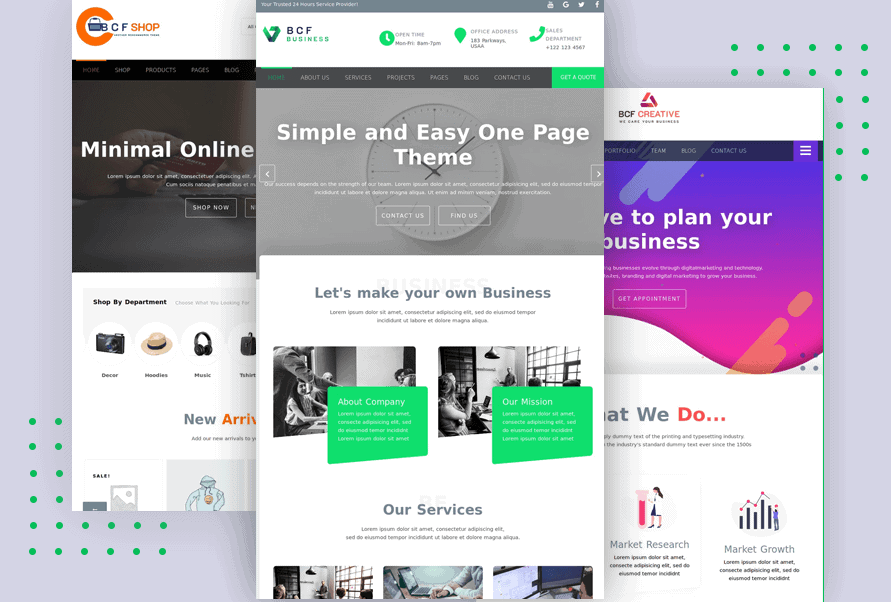 Setting up a WordPress site is not at all difficult if there is a proper WordPress tutorial for beginners. Here, we have a step by step tutorial with the help of it you can easily create a website using this theme.
Setting up a WordPress site is not at all difficult if there is a proper WordPress tutorial for beginners. Here, we have a step by step tutorial with the help of it you can easily create a website using this theme.
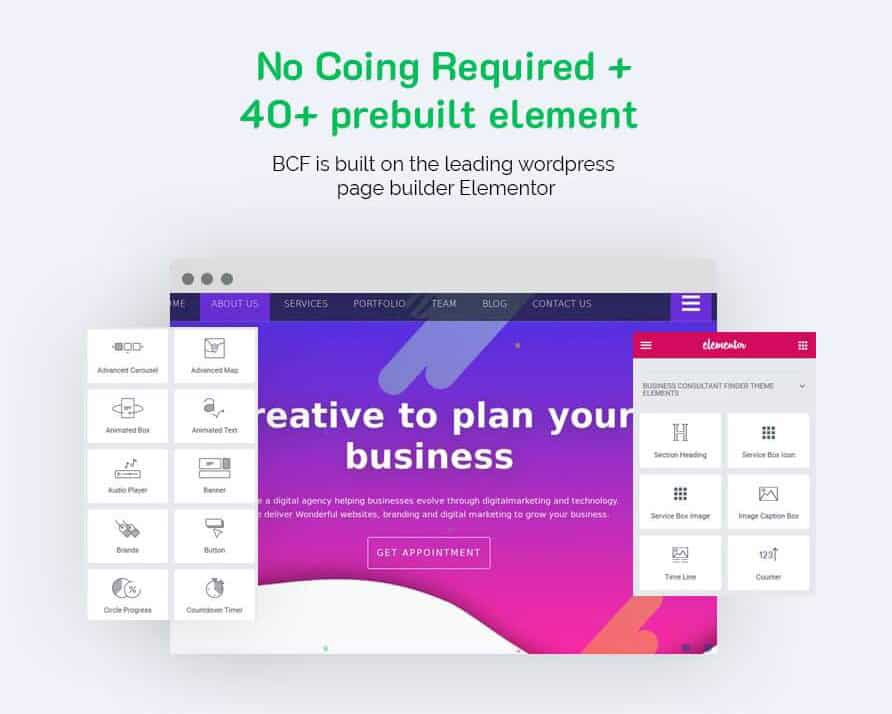 Let's learn more how Getting Started With Business Consultant Finder PRO theme features:
https://athemeart.com/blog/getting-started-bcf/
Let's learn more how Getting Started With Business Consultant Finder PRO theme features:
https://athemeart.com/blog/getting-started-bcf/
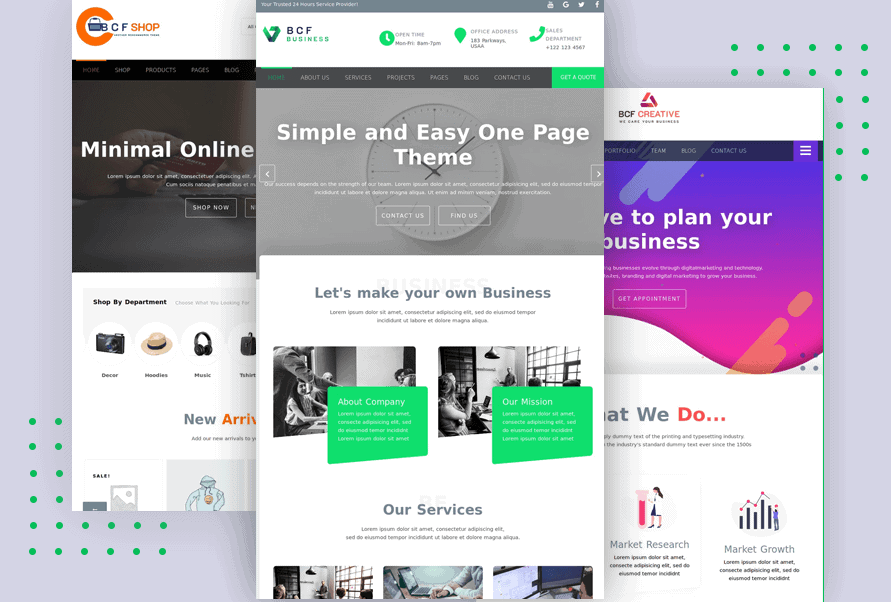 Setting up a WordPress site is not at all difficult if there is a proper WordPress tutorial for beginners. Here, we have a step by step tutorial with the help of it you can easily create a website using this theme.
Setting up a WordPress site is not at all difficult if there is a proper WordPress tutorial for beginners. Here, we have a step by step tutorial with the help of it you can easily create a website using this theme.
Theme Installation
After you have purchased this software, there are two ways through which you can get this theme installed hassle-free. By following these steps you can easily install> the theme in your relative device.- FTP Upload
- First, download the “Zip File” and unzip it
- Now you open FTP manager and allow it to connect to the hosting
- Search for wp-content/themes
- Transfer business-consultant-finder-pro theme folder
- Now login to WP and move to Appearance-Themes
- Look for profixand press activate
- WordPress Upload
- Download the “Zip File.”
- Open Appearance go to Theme in WordPress Dashboard.
- Press on the Add New button.
- On the top, there is Upload Theme button press it.
- Now select the business-consultant-finder-pro.zip file.
- Click the theme “zip” file from your device and allow it to install by pressing Install Now Button.
- Afterward, click “Activate Theme.”
- Low maximum file size upload in the PHP settings
- Low maximum execution time set in the PHP settings
- upload_max_filesize – greater than 24M
- post_max_size – greater than 24M
- max_execution_time – greater than 100
Theme required and recommended plugins
This theme is designed on the TGM Plugin Activation script, which means due to this a list is provided to you in which there are recommended WordPress themes and plugins are available. You need to understand here that the plugins that are recommended, are in fact, essential to support the core functionality of your theme or to make the process of editing the website a much easier task for you that will take lesser time. It is possible to continue use without these plugins, however, you will then hold sole responsibility for your limited user experience. All you have to do is select, install, and update them in your WP.- Open Dashboard
- Notification will appear at the top that these are the recommended plugins
- Select and Install them.
How to import a One-click demo feature to WP
Before you activate this feature, you must have activated and installed the plugins which were presented by the theme. It will also notify you if a plugin is left so you can install and activate it.- Go to Appearance there you will find Import Demo Data.
- Click on it to import the demo and choose your demo.
Best features of this theme
The business consultant finder PRO offers an assortment of features that make it amongst the unique themes of WordPress.These include a one-time payment, GPL license for unlimited website use, a custom toolkit with more than 40 tools on elementor, one click demo content import, and many more!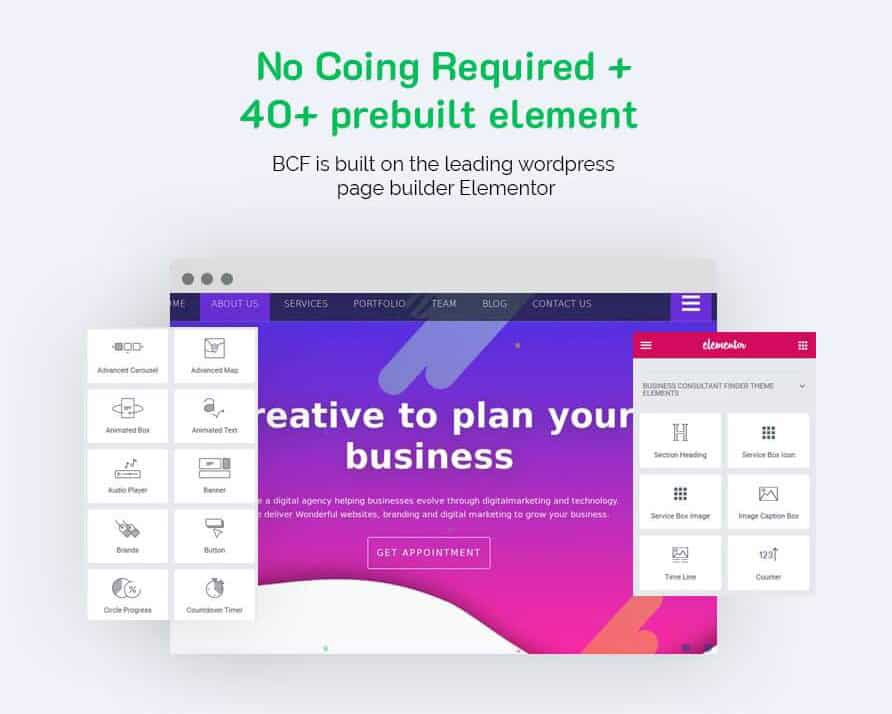 Let's learn more how Getting Started With Business Consultant Finder PRO theme features:
https://athemeart.com/blog/getting-started-bcf/
Let's learn more how Getting Started With Business Consultant Finder PRO theme features:
https://athemeart.com/blog/getting-started-bcf/
Comments